How to Track Conversions in Google Ads for Auto Services
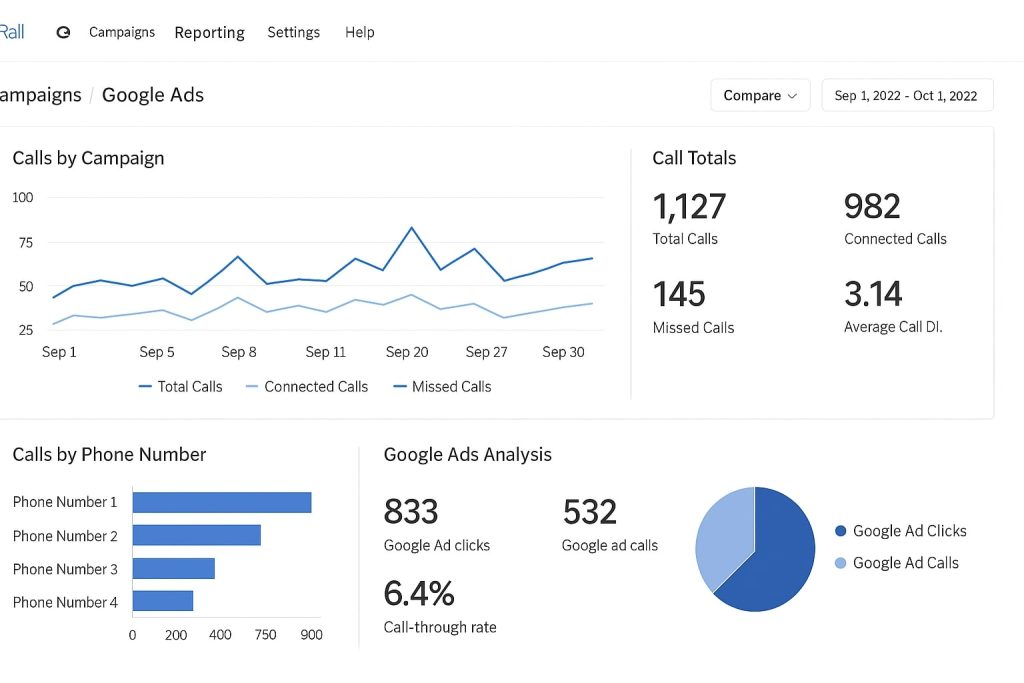
Want to know if your Google Ads for auto repair shops are actually turning clicks into customers? Conversion tracking is the key—it’s like a diagnostic tool that shows what’s working and what’s wasting your auto shop ad budget. In this guide, I’ll walk you through setting up and optimizing conversion tracking for auto services, with step-by-step instructions, practical tips, and real-world examples tailored for mechanic shops. By the end, you’ll know exactly how to measure calls, bookings, and leads to make your auto repair PPC campaigns hum like a finely tuned engine. Let’s dive in!
Why Conversion Tracking Matters for Auto Services
Ever wonder if that $500 ad spend is worth it? Without conversion tracking, you’re guessing. Tracking conversions—actions like phone calls, online bookings, or form submissions—shows you which keywords for auto repair ads (like “brake repair near me”) and campaigns drive real results.
For example, a shop I worked with in Phoenix set up call tracking and found that “emergency auto repair” ads generated 20 calls a week, while generic “mechanic” ads flopped. With this data, they doubled down on high-performers and cut their cost-per-lead by 25%. Conversion tracking ties directly to your Google Business Profile and website (as we covered earlier), ensuring your local Google Ads mechanic strategy delivers.
What Counts as a Conversion for Auto Services?
Before we set up tracking, let’s define conversions for auto shops. These are the actions you want customers to take:
- Phone Calls: A driver calls to book an oil change or ask about brake repair.
- Online Bookings: Someone schedules a service via your website’s booking tool.
- Form Submissions: A customer fills out a “Get a Quote” or contact form.
- Direction Requests: Clicks for driving directions from your Google Business Profile.
Each of these ties to high-intent searches, like those keywords we discussed (e.g., “oil change near me”), and helps you measure ROI.
Step-by-Step Guide to Setting Up Conversion Tracking
Here’s how to track conversions in Google Ads for auto services, designed for busy shop owners who aren’t tech wizards.
1. Set Up Conversion Actions in Google Ads
Start in your Google Ads account to define what you’re tracking.
- Go to Goals: In Google Ads, click “Tools & Settings” > “Conversions” > “+ New Conversion Action.”
- Choose Type: Select “Phone Calls,” “Website,” or “Import” (for Google Analytics or GBP data).
- Name It: E.g., “Service Booking” or “Shop Calls.”
- Set Value: Assign a dollar value (e.g., $50 for an oil change booking) or use “No value” for simplicity.
- Count Method: Choose “One” for unique leads (e.g., one call per customer) or “Every” for repeat actions.
Pro tip: A shop tracking “Every” call found repeat inquiries inflated data, so they switched to “One” and got clearer insights.
2. Install the Google Ads Tracking Tag
For website conversions (bookings, forms), you need a tracking tag on your site.
- Get the Tag: In Google Ads, under your new conversion action, copy the tracking code (Global Site Tag + Event Snippet).
- Add to Website: Paste it into your site’s header (use WordPress plugins like Insert Headers and Footers for ease).
- Test It: Use Google Tag Assistant to confirm it’s firing when someone books or submits a form.
A tire shop I helped added the tag to their “Book Now” page and tracked 15 weekly bookings they didn’t know were from ads.
3. Set Up Phone Call Tracking
Calls are gold for auto shops—here’s how to track them.
- Enable Call Extensions: In your ad group, add call extensions with your shop’s number.
- Use Google’s Call Tracking: Under “Conversions,” select “Phone Calls” > “Calls from Ads.” Set a minimum call duration (e.g., 60 seconds) to count only real inquiries.
- Third-Party Option: Use tools like CallRail (as you’ve explored) to assign unique numbers to ads and track call sources.
One shop found 70% of calls came from “brake repair Google Ads,” letting them focus their budget there.
4. Import Google Business Profile Conversions
Link your GBP to Google Ads to track actions like direction requests or website clicks.
- Link Accounts: In Google Ads, go to “Tools & Settings” > “Linked Accounts” > “Google My Business.”
- Import Actions: Set up conversions for “Directions” or “Website Visits” from your GBP.
- Monitor: Check GBP Insights to see how these actions tie to ad clicks.
A shop syncing GBP conversions saw 10% more direction requests after optimizing their “oil change advertising” keywords.
5. Use Google Analytics for Deeper Insights
Connect Google Analytics to Google Ads for a fuller picture.
- Link Accounts: In Google Ads, link to your Analytics property under “Linked Accounts.”
- Set Goals: In Analytics, create goals for form submissions or booking completions.
- Import Goals: Back in Google Ads, import these as conversions.
This helped a shop discover that “transmission repair [city]” drove longer site sessions, signaling high-intent visitors.
Optimizing Your Conversion Tracking
Setting up is half the battle—now optimize to maximize calls and bookings.
- Check Conversion Data Weekly: In Google Ads, go to “Campaigns” > “Conversions” to see which ads/keywords perform. Pause low converters (e.g., under 2% conversion rate).
- Refine Keywords: As we discussed in the keywords article, focus on high-intent terms like “urgent brake repair [city].” Add negatives like “DIY” to cut junk clicks.
- Test Landing Pages: Ensure your website (per the website elements guide) has clear CTAs and fast load times. A shop improved their booking page CTA and boosted conversions by 15%.
- Adjust Bids: Increase bids on top-performing keywords (e.g., “oil change near me”) and lower on vague terms like “auto shop.”
Conversion Tracking Table for Auto Shops
| Conversion Type | Setup Method | Why Track It? | Example Tool |
|---|---|---|---|
| Phone Calls | Call extensions, CallRail | Captures high-intent leads | CallRail |
| Online Bookings | Website tag, booking tool | Tracks direct appointments | Calendly |
| Form Submissions | Website tag, Analytics goal | Measures quote requests | Google Analytics |
| GBP Actions | Import from GBP | Tracks directions, clicks | Google My Business |
Common Pitfalls and How to Avoid Them
- Not Setting Call Duration: Short calls (e.g., 10 seconds) aren’t real leads. Set a 60-second minimum to filter.
- Ignoring Mobile: Most conversions come from mobile. Ensure your site’s mobile-friendly (as in the website guide).
- Skipping Negative Keywords: As we covered, terms like “free” or “jobs” waste budget. Add them to avoid irrelevant clicks.
- Forgetting to Test: A shop didn’t check their tag and missed 30% of booking data. Use Tag Assistant weekly.
Conclusion: Track Smarter, Win Bigger
Conversion tracking is your roadmap to making Google Ads for auto services pay off. By measuring calls, bookings, and more, you’ll know exactly where to put your auto shop ad budget for maximum ROI. Tie this to your optimized Google Business Profile and website, and you’ll turn clicks into customers like a pro.
Got a tracking tip that worked for your shop? Drop it below or subscribe for more auto shop marketing hacks. Start setting up conversion tracking today, and let’s get those bays filled!
FAQ: Conversion Tracking for Auto Services
How long does it take to see conversion data in Google Ads?
You’ll see data within 24-48 hours after setup. A shop tracking calls saw 5 conversions logged in the first week.
Do I need a website to track conversions?
For bookings and forms, yes—a simple site works (as in our website guide). For calls, GBP and call extensions are enough.
How do I know which keywords drive the most calls?
Use CallRail or Google Ads’ Conversion report to tie calls to keywords. One shop found “emergency mechanic” drove 80% of their calls.
What’s the easiest way to start tracking conversions?
Set up call tracking with Google’s call extensions—it’s quick and free. Add website tags for bookings if you have a site.